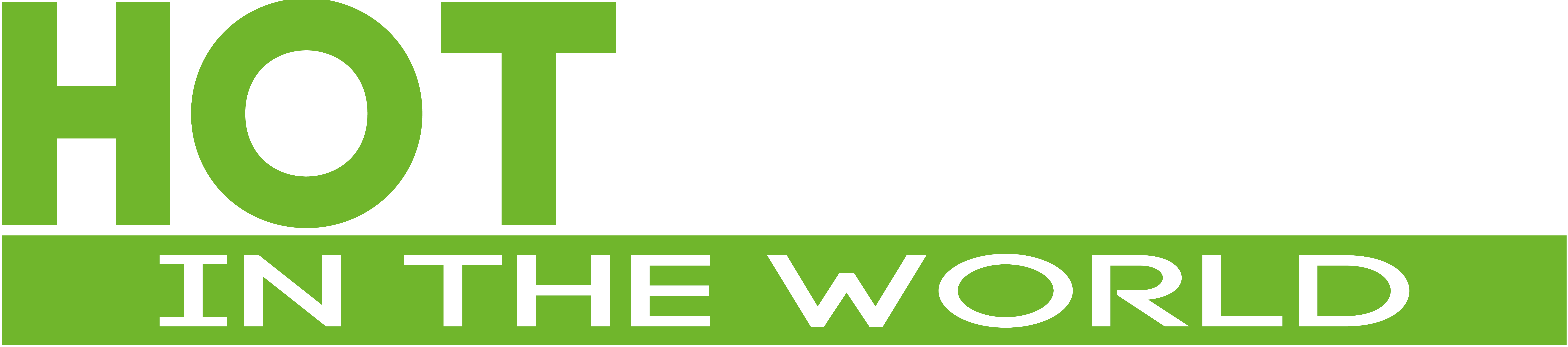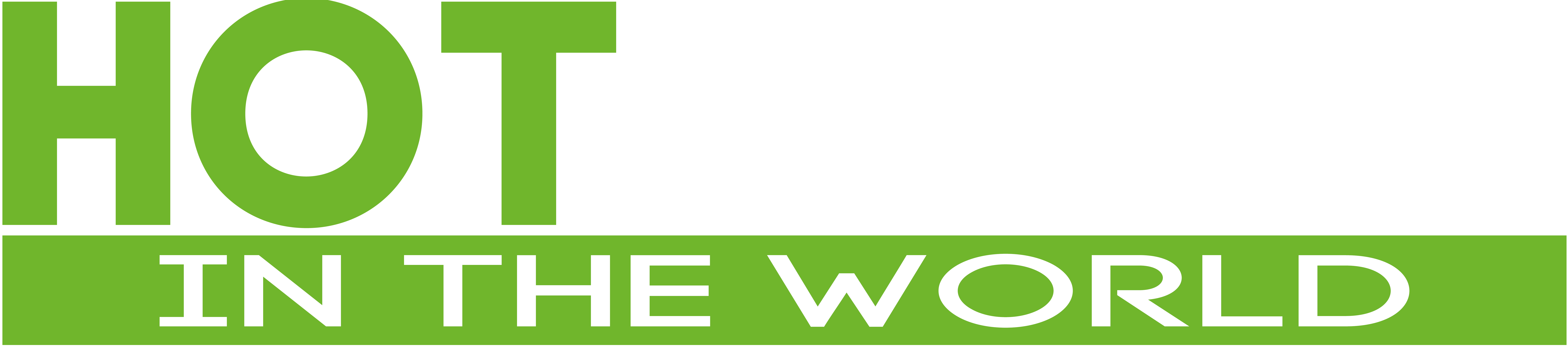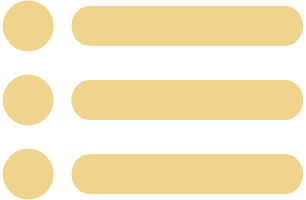LATEST FINANCIAL NEWS
Best camera from webcam to iPhone
Jefferson Graham
| USA TODAY
With so many of us spending so many hours a day on video meetings, the age-old question “What kind of camera should I buy?” takes on a new urgency and meaning.The question usually gets a reply seeking more information: How do you plan to use the camera? Sports? Portraits? Snapshots? And then we go from there.But in the case of video meetings, it’s all about one thing: looking better.Sure, lighting really helps, but nothing beats having more pixels at your disposal to play with for higher resolution images.Let’s start with the basics. The built-in webcam on your laptop is the worst choice possible. It’s super low resolution (most are 720p), and they are positioned in a way that forces you to look down at the camera, instead of eye-level. Stand-alone webcams, meanwhile, can be mounted higher, and give you 1080p to 4K resolution. But because the pixels are so much bigger and better in a smartphone, you’ll do way better there. And even more so if you connect your larger mirrorless or DSLR camera.Let’s run down the options.Options: How to zoom into your Zoom call and ditch webcam for iPhoneDetails: Webcams are still in short supply, but you can turn your camera into oneWebcamOne of the many victims of the pandemic has been the stand-alone webcam, which became really hard to get once the world moved to working and learning from home and demand went through the roof. But the No. 1 webcam manufacturer, Logitech, has yet to catch up to orders still. Its flagship webcam, Brio, which broadcasts in 4K, is still sold out all these months later, as is the Streamcam. You can find a used one online, and it should work fine. But if you want to look better, in higher resolution, we suggest you keep reading.SmartphoneThis is my overall recommendation for the best choice since it seems we all have phones, right? And if you don’t want to tie up your phone, you can pick up a used older iPhone or Android handset on sites like eBay, Gazelle and Swappa. (We found plenty of 2017 era iPhone 8s and Samsung Galaxy S8 phones in the $150 to $200 range, or even less for other brands.)To put them to use as webcams, just connect the phones to Wi-Fi, and download apps NeuralCam Live or Reincubate Camo. Both have free versions, but you’ll need to pay to remove their watermarks, $29.99 yearly for Neuralcam, or a flat $39.99 for Camo.For Android phones, try DroidCam, which has a dreadful free version with super low quality, or $4.99 for the high-res version.The basics are the same. You download the smartphone app as well as a web app, and then when you are ready to start your meeting, you check the preferences, where you are allowed to choose the camera of your choice.(Savvy meeting users know to also add a USB microphone for better sound. The video meeting programs let you select your camera and mic of choice in the settings. For people just starting out, we recommend the Snowball from Blue Microphones, which sells for around $50.)You’ll also need a mini-tripod to put on your desk, and a smartphone tripod attachment. This should cost no more than $30. This Manfrotto mini unit, plus smartphone attachment sells for $30 to $40. Just remember that you need to have the camera lens at eye level, so the mini tripod will need to go atop a book, or several of them, to get up there. If not at eye level, the camera is looking up your nose, and you will not look good. Of course, you could also lower your chair to make it work.GoProThe new Hero9, just released, ($449, or $349 with $50 purchase to GoPro one-year subscription) or last year’s Hero8 ($349, or $299 with GoPro subscription) both connect as webcams, via the USB-C cable. You’ll also need to download the GoPro webcam computer app. The advantage of the GoPro is higher resolution than the laptop, and you get that crazy wide angle view, which you can adjust in the app.DSLR/mirrorlessThis is the best of all choices, but it’s also the most cumbersome. If you have an old Canon, Sony or Fuji camera, the manufacturers have software that allow you to connect from the cameras HDMI or USB direct to the computer.You get to shoot in lower light, select your lens and adjust the lighting, something you just can’t do with automatic cameras.To download:Canon: https://www.usa.canon.com/internet/portal/us/home/support/self-help-center/eos-webcam-utilitySony (Windows only): https://support.d-imaging.sony.co.jp/app/webcam/en/Fuji: https://fujifilm-x.com/en-us/support/download/software/x-webcam/Many livestreamers have also opted for camera capture cards as the most reliable. The $129 Elgato Camlink 4K plugs into the camera’s HDMI port and into the computer USB and just works. (You’ll need an mini HDMI to USB cord as well.) Camlink had been sold out at the beginning of the pandemic but is now in better supply again. (We checked Amazon on Thursday and were promised a delivery on Oct. 5.)Beyond Zoom, Meet, Webex and the rest, if you want to live stream your meeting to a larger audience like Facebook or YouTube, you’ll need to master the free open source software OBS, or buy a $14.99 monthly subscription to the way easier to use eCamm, which streams it for you.Have fun with your camera experiments and let me know how you fare. I’d love to hear from you on Twitter, where I’m @jeffersongraham.
Source link