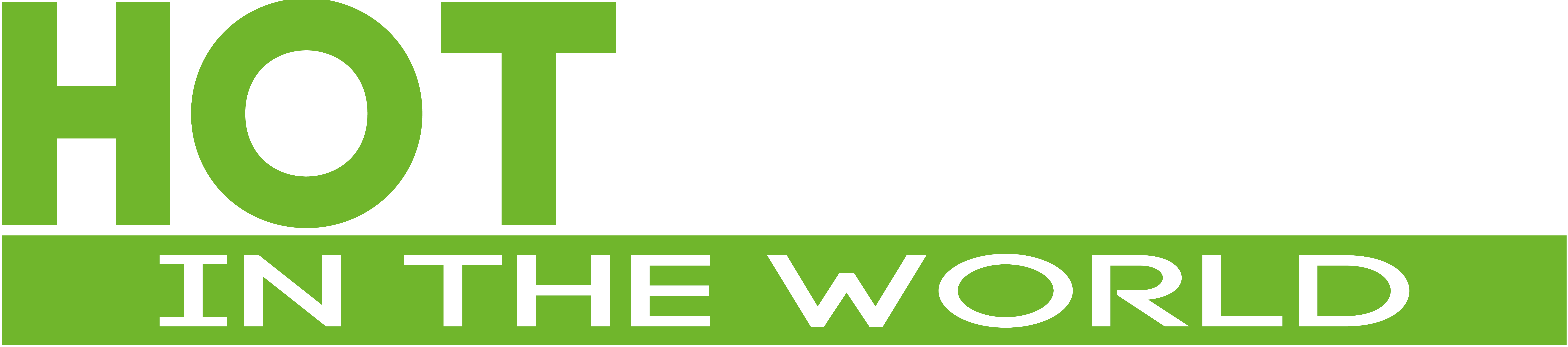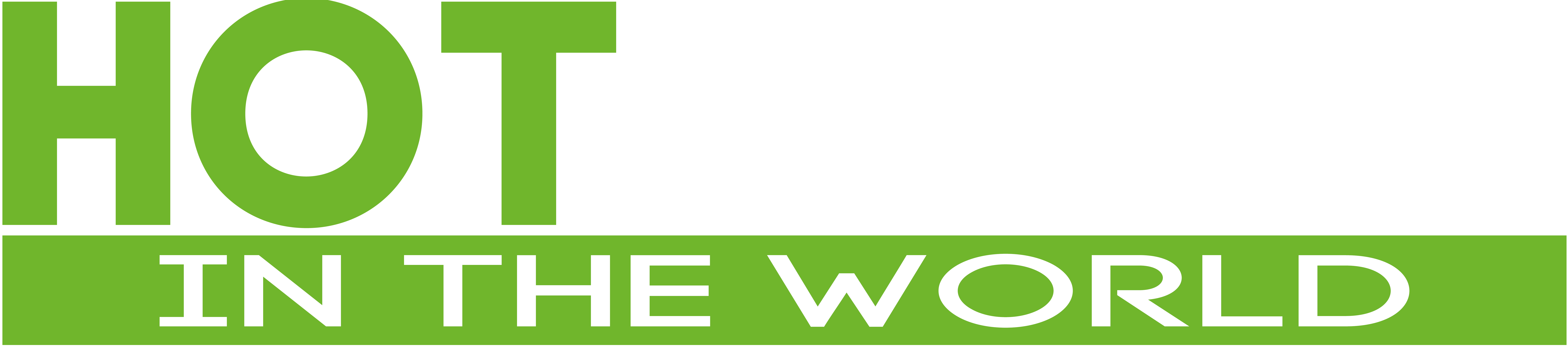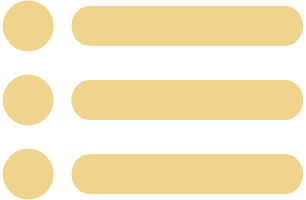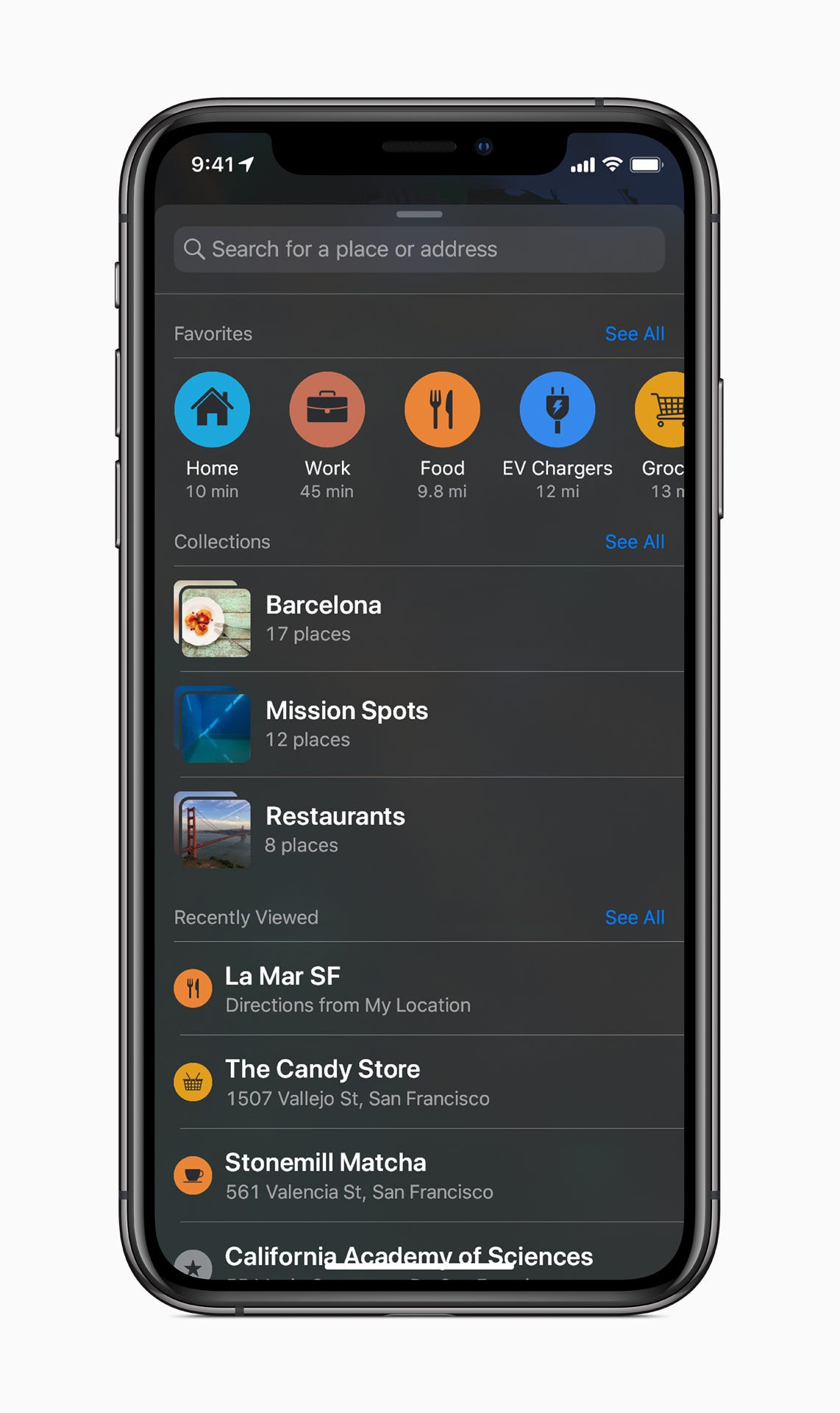LATEST FINANCIAL NEWS
Give your iPhone a makeover with these 13 tips
Apple is hosting its customary September product unveiling for the news media next week signaling the imminent arrival of the newest iPhones. But the latest hardware is only part of the story, and not the biggest part at that if you plan to sit out this next buying cycle and instead focus on what you could to do to add features and breathe new life into your current iPhone.
The way to do that is to install iOS 13 when it is officially released in the next few weeks, since this freshest version of Apple’s free mobile operating system is compatible with models dating as far back as 2015’s iPhone 6s and 6s Plus.
Some of the coming features that have claimed a fair bit of early attention include an optional darker design aesthetic, the promise of faster speeds and better privacy and security, “look around” Maps, a swipe-able QuickPath keyboard, a Photos app makeover with new editing tools for video, and – one I’m particularly excited about – the ability to automatically dispatch incoming calls from robocallers or other unknown numbers directly to voicemail without ringing your phone.
But there’s a lot of other new features that are more under the radar, though for some of the iPhone faithful anyway, no less helpful to have around. And taken as a whole iOS 13 represents a pretty vast upgrade, and I see little risk in installing the software when it is available.
For my part, I’ve been running beta versions most of the summer and for the most part like the changes I’ve seen.
With that, here are 13 features or tips that might make your new or older iPhone more useful or productive.
1. Finding a lost iPhone
Apple has long offered a feature called Find My iPhone which can help you track and retrieve a lost device remotely, provided your missing handset is connected to the Internet and picked up by a Good Samaritan willing to arrange a return. Find My iPhone is now part of a newly revamped and named Find My app that also incorporates what had been a separate Find Friends app. Anyway, you may now have a puncher’s chance of finding the lost phone even if your device is not connected to Wi-Fi or cellular. How so? The phone can emit Bluetooth signals that may be detected by other iPhones in the vicinity, which can then relay the lost device’s location.
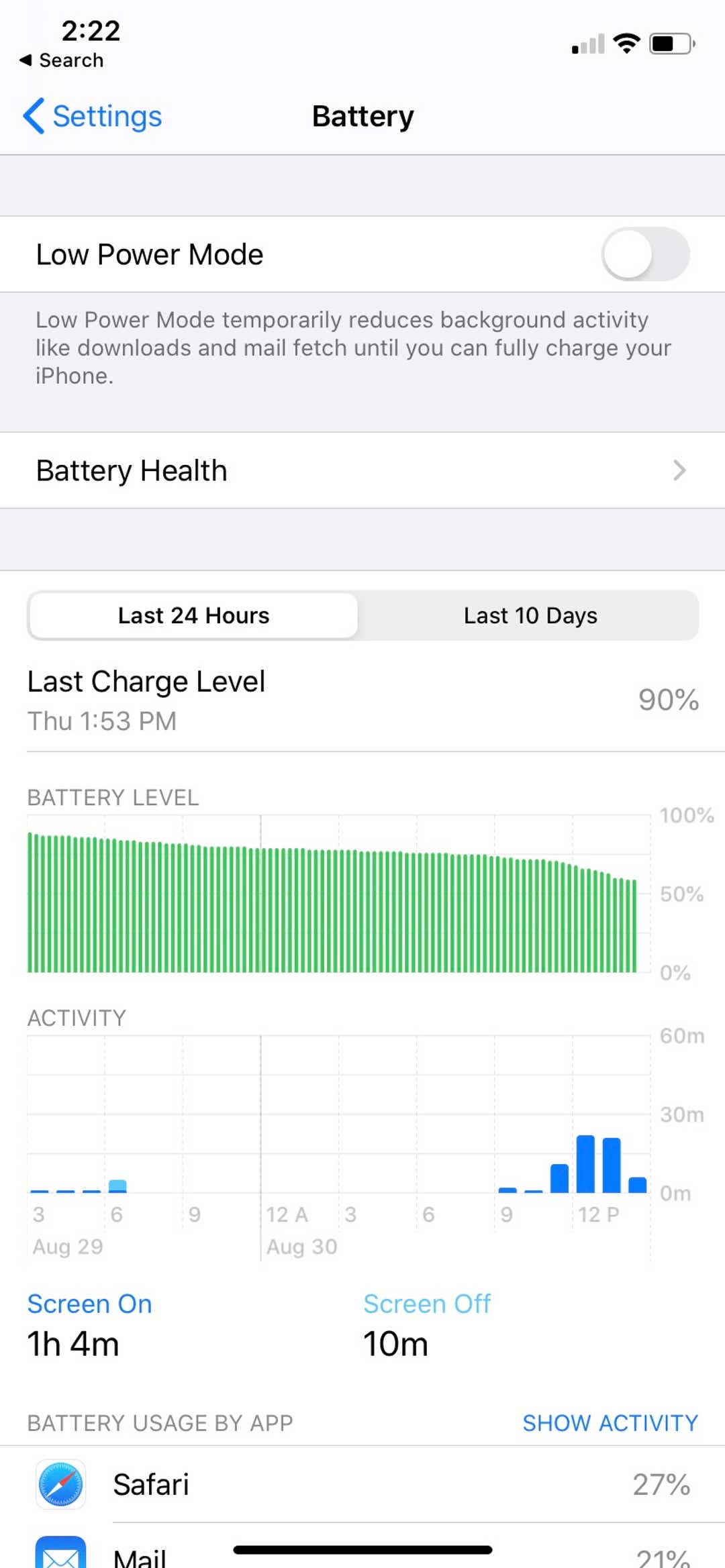
2. Optimized battery charging
Nobody wants a battery that poops out too soon. If you flip on the optimized battery charge feature added with iOS 13 – head to Settings then Battery Health – the iPhone is supposed to learn from your daily charging routine over time so that it can wait to finish charging above the 80% level until you need to use it. This is supposed to slow the battery aging process.
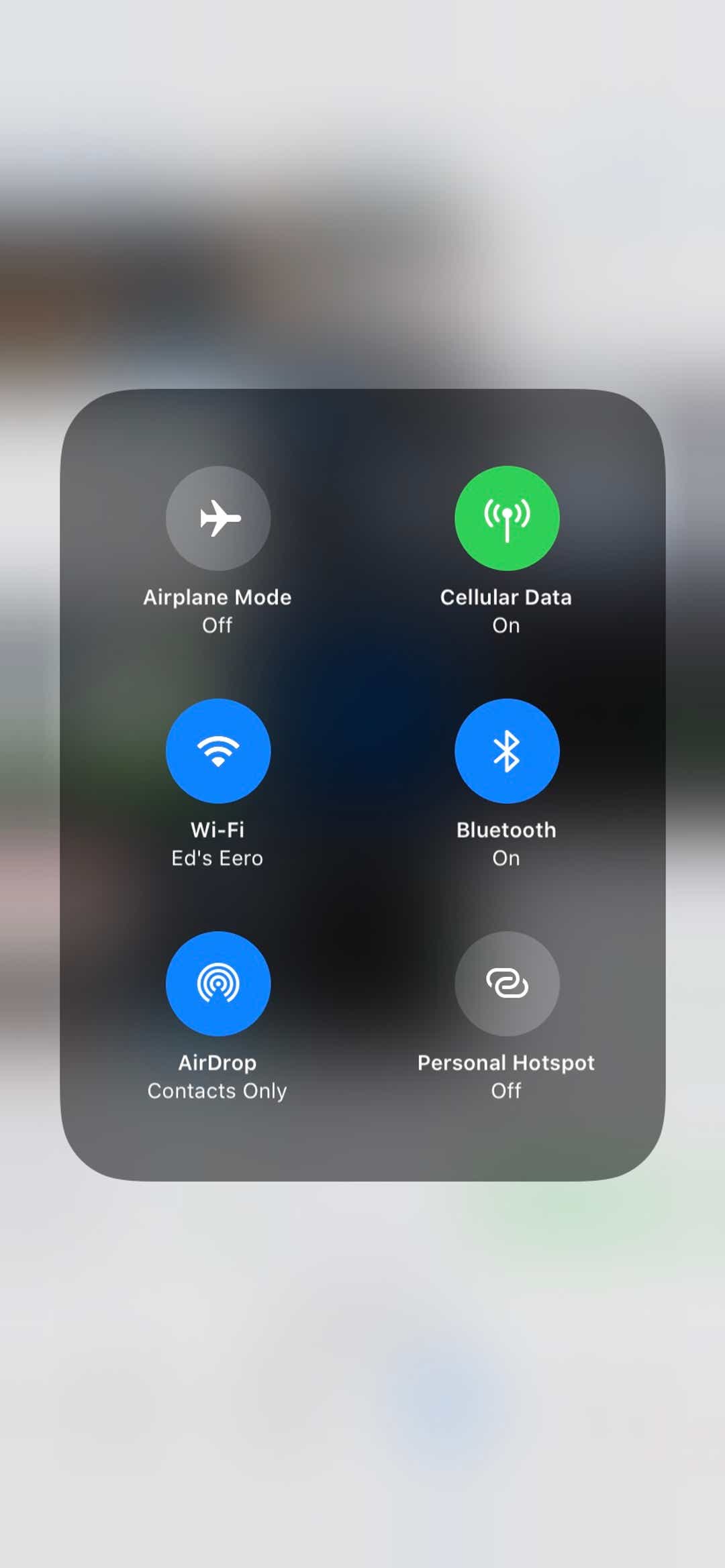
3. A more controllable Control Center
Control Center is the handy toolbox of controls and tools: screen brightness, calculator, flashlight, music player, Do Not Disturb, airplane mode and more. You summon it by swiping down from the upper right portion of the screen on the iPhone X or later models or by swiping up from the bottom on older iPhones, all without having to dig deeper into the iPhone settings. With iOS 13, Apple has improved it. Most useful of all: You’ll no longer have to go to settings to scan for and switch Wi-Fi networks or Bluetooth connections. Instead, press down on the section of the Control Center with such wireless settings to change your network or Bluetooth devices right then and there.
Employees are planted with chips: Wisconsin workers embedded with microchips
4. Moving the cursor
On the surface, this is a small change, but I’m all in. You can move the cursor more quickly and with more precision by simply dragging it to where you want it to be on a line. You won’t have to tap and hold the screen and drag the magnifier loupe that was previously required. It’s gone.
5. Three-finger shortcuts
If you take three fingers and swipe from right to the left on the screen you can “Undo” the last thing you did. Swiping from left to right instead, adds back what you just took away. You can also Undo by double-tapping on the screen with three fingers. I find these gestures much simpler than shaking the iPhone to initiate Undo and Redo commands, which by the way you can still do. Apple’s three-finger monte in iOS 13 doesn’t end there. For example, you can pinch up with three fingers to quickly copy, pinch up with three fingers two times to cut, and pinch down with three fingers to paste.
6. Block unwanted Mail senders
Welcome addition: You can have all the mail sent by a particular sender blocked and routed to trash. Select the address and choose “Block this Contact.” This works across all your Apple devices.
7. Mute Mail notifications threads
You were once an active participant in an email thread but no longer so, and find the ongoing notifications that keep piping up a pain. Apple’s solution is to let you mute such notifications. From the Mail app inbox, swipe part of the way from right to left across a message that represents the thread and tap More. Then tap Mute from the pop-up menu that appears (or Unmute should you eventually choose to rejoin the conversation).
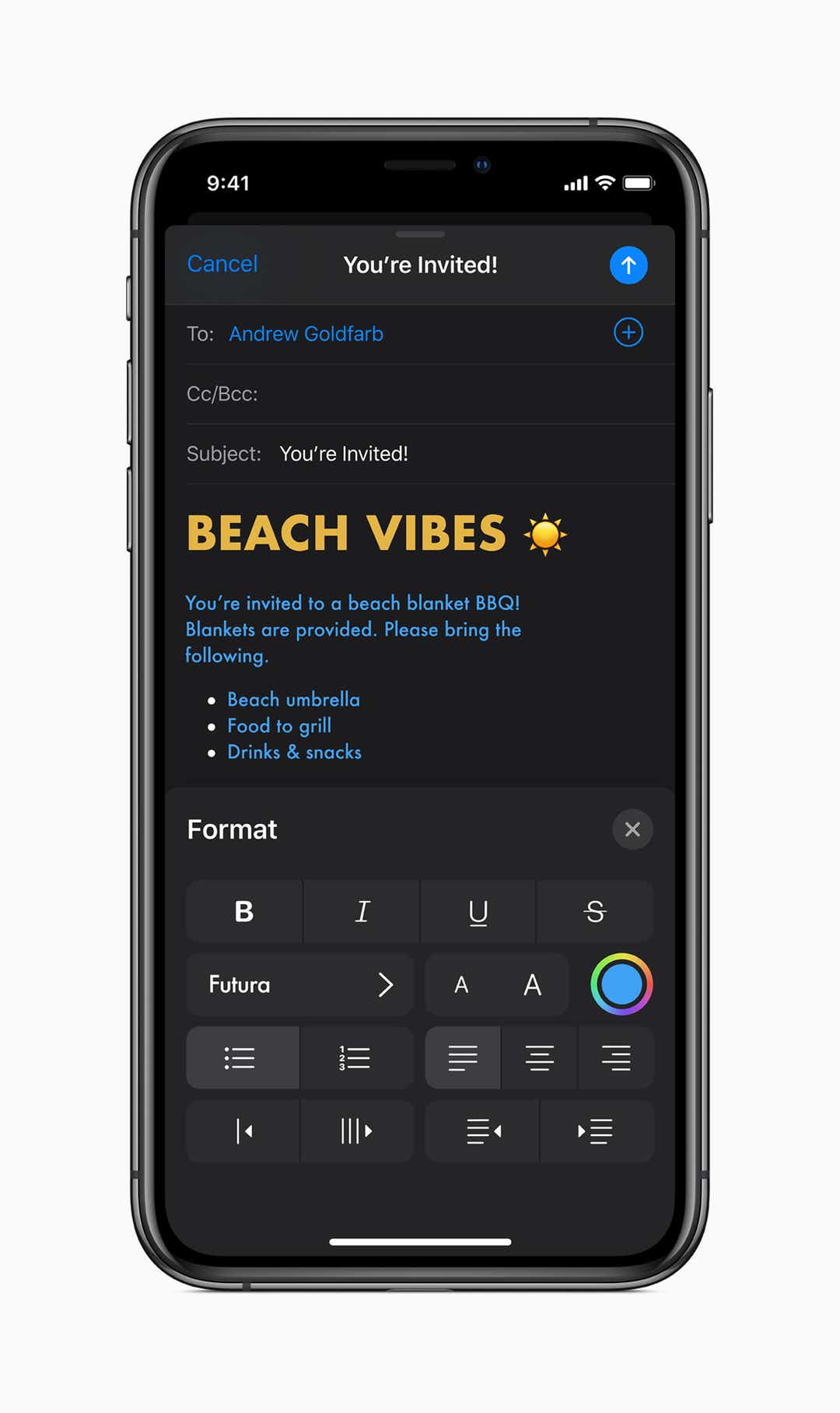
8. Easier formatting in Mail
iOS 13 makes it much simpler to dress up and format your email messages. Start composing a message and select some text. A new format bar appears above the keyboard letting you bold, italicize, or underline text or add a strikethrough. Available controls also let you can change fonts, colors, text size. And you can more easily add photos, drawings or attachments too.
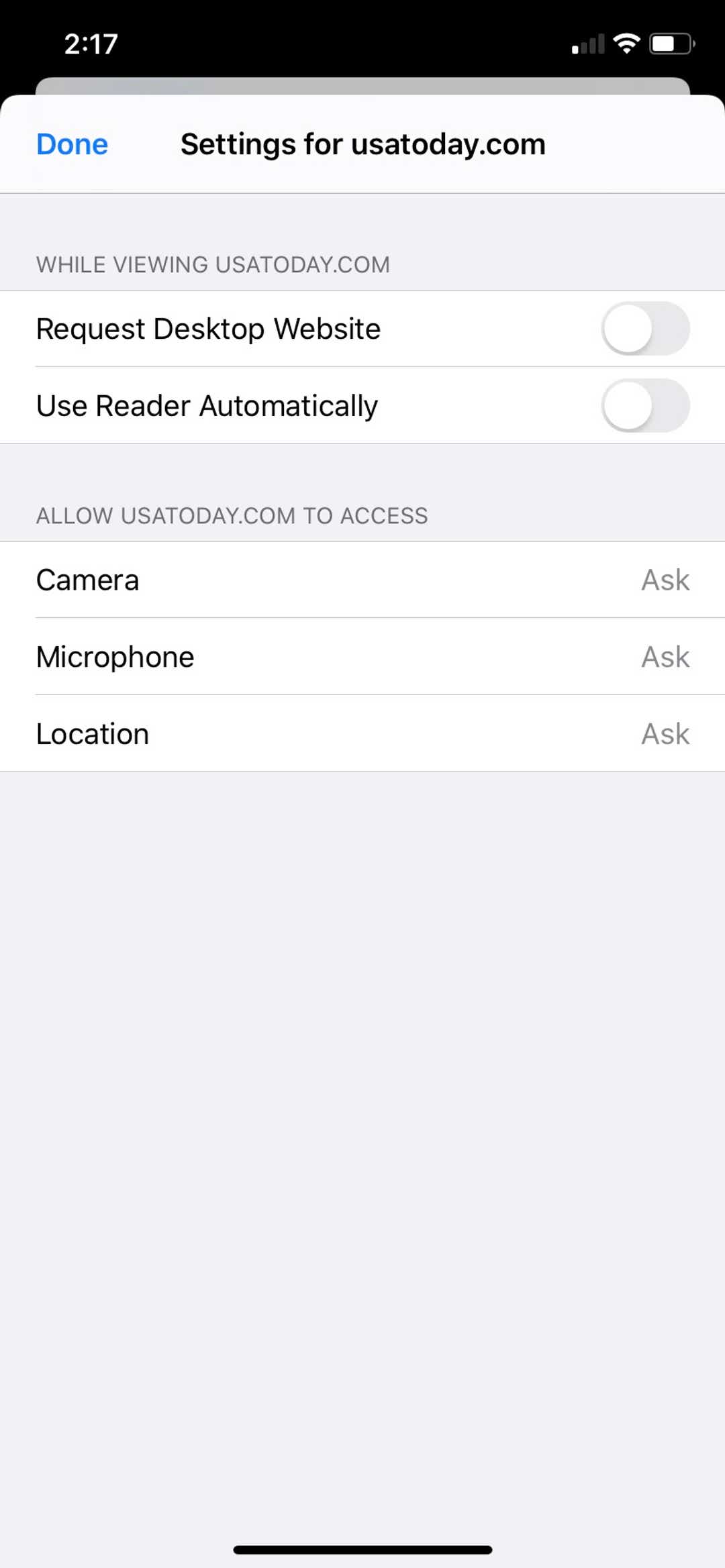
9. Per site website controls
Inside the Safari browser, you can now make specific choices for specific websites. That is you can allow a given site to access the phone’s camera, microphone and location or refuse such access. You can also determine for individual sites whether Safari will automatically display the “desktop” or mobile-optimized version of the sites (assuming there’s more than one such view). Or choose whether articles will appear in a reader-friendly mode that strips out ads.
10. File downloads in Safari
Apple’s Safari web browser in iOS 13 now includes a helpful download manager. Just tap on a link in the browser and (by default) the file will be downloaded onto iCloud Drive. Changes to your downloads folder will sync across all your iCloud devices.
11. Do Not Disturb While Driving
It’s been a couple of years since Apple added the Do Not Disturb While Driving feature to help you avoid distractions when you take the wheel. In iOS 13, Apple will let you automatically activate the feature in CarPlay. What’s more, the company says it will no longer turn on the feature when you’re riding as a passenger in public transit. The iPhone has often thought I was driving when in fact I was a passenger on a bus.
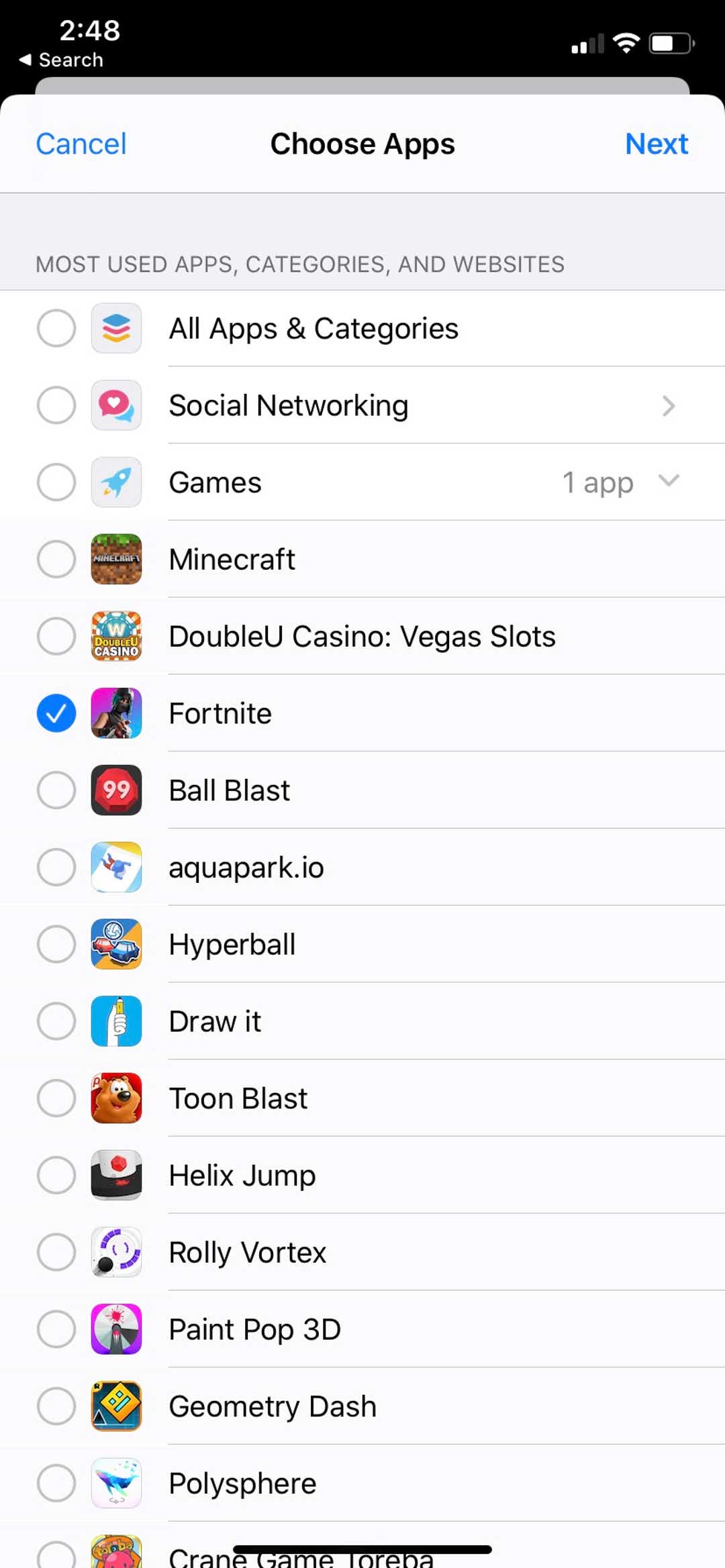
12. ‘One more minute’ in Screen Time
Introduced last year, Apple’s Screen Time tools provide valuable insight into how much and where you (and the kids) are spending time on the phone, and it offers some tools to help you all go on a digital diet. It remains to be seen how effective this will prove to be, but among the improvements coming to Screen Time in iOS 13, is the ability to request one more minute to wrap up what you’re doing and save your work before an app limit you’ve established kicks in. While you’re at it, you now have more control about the limits you do set. For instance, you can combine app limits for specific apps, apps categories or websites. Be forewarned: Your kids may not be happy.
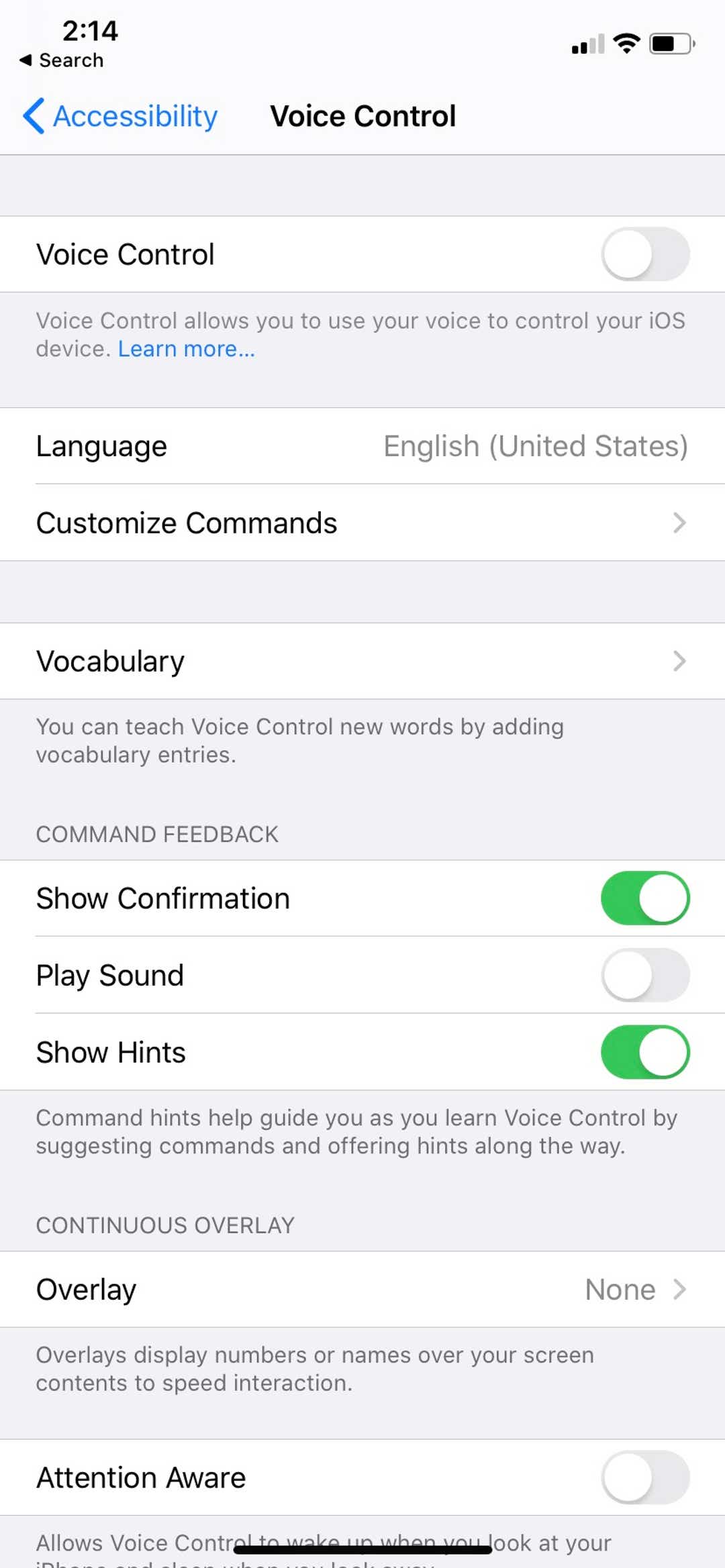
13. Voice control
Though Voice Control is found under the numerous accessibility tools and options Apple provides, anyone might choose to use it from time to time. For instance, you can use your voice to swipe, pinch, zoom, or perform other gestures. Or you might talk aloud to open apps by name, adjust the volume of the phone, tap buttons, take a screenshot, dictate or edit text and more. Get started by tapping on Settings, then Accessibility, then Voice Control. Or ask Siri to turn Voice Control on or off.
Email: ebaig@usatoday.com; Follow @edbaig on Twitter.
Baig is coauthor of iPhone For Dummies, an independent work published by Wiley.